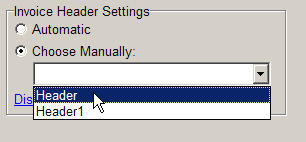Note that Aura has a header downloader service that automatically keeps your headers up to date with the latest specials. If your header has not updated with your new special, take the following steps:
1. Check the brief or with your brand representative that there is a header image for this promo. NOTE: Aura will only update your header if an image has been provided to us by the brand.
Check that the HeaderUpdater service is running.
Click Start, and search for “Services”
Find the service AuraHeaderDownloader. If it is stopped, start it. If it is running, restart it.
Wait 5 minutes and check your headers again.
If the header still doesn’t update, open you File Explorer and navigate to C:\Program Files (x86\Alphapos\HeaderDownloader
Double-click HeaderDownloader and let it run. If it displays Red Errors and does not update your headers, contact Aura Support. Give it a few minutes to update, and then reprint a slip to check your header.
If the Header does not display at all
Open Invoicing and click Settings > Specific Computer > Printer Settings. Check to see that the option Print Invoice Logos is ticked. If it is not, no image files will print.
Combo Store/ Multiple Header SetupFor combo stores, you can add multiple header files named header(.bmp/tmb), DEB - header, STE - header, etc. This is correct as it allows for different headers to print for each store in the combo. You can specify which image file prints to this till by clicking Choose Manually under Invoice Header Settings, and selecting the correct header file. Click Display header image that will be used to make sure you've selected the right one. The list is populated by looking at all the files in the Aura\Images folder named header*.bmp. In Automatic mode the header file will be assigned to each till depending on the following rules:
|